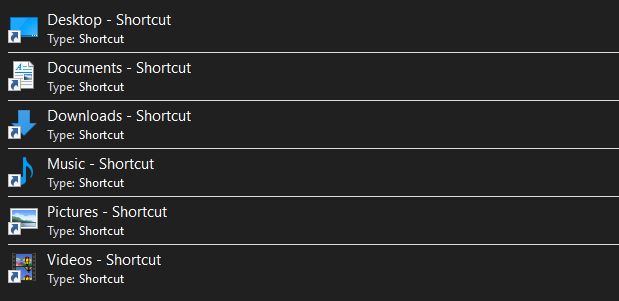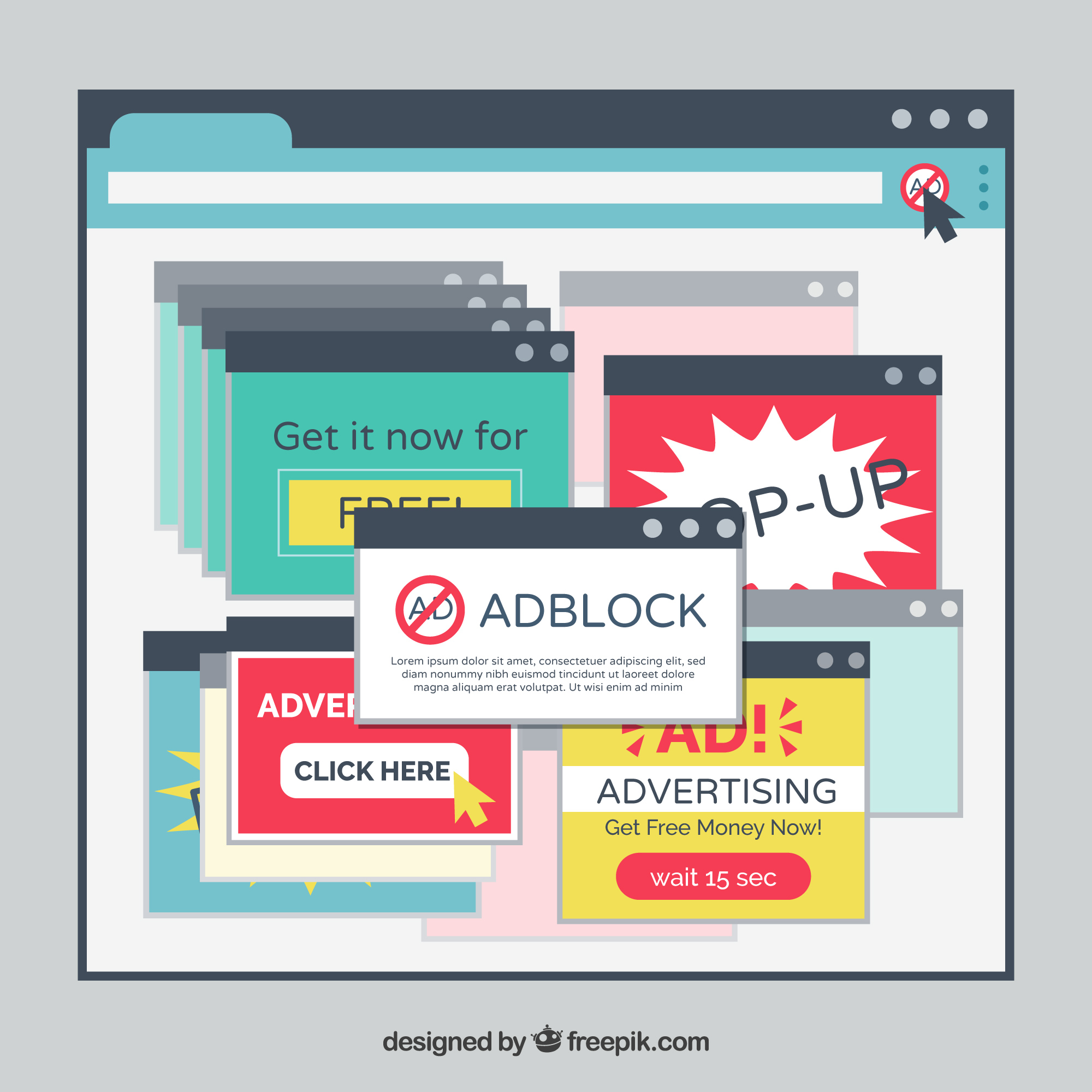Shortcut virus is malware that often attacks storage devices such as flash drives. Shortcut viruses can change the contents of files and folders on a flash drive to shortcuts, making the data stored in them difficult to access. This is, of course, very inconvenient because if there is a need to transfer the file, only the shortcut is processed. If the shortcut is transferred to another device, the file cannot be accessed anymore. Similarly, if you transfer files to a flash drive, the files will automatically be hidden and immediately converted to shortcuts.
How to fix shortcut virus
Using CMD
Command prompt is a multi-purpose tool with a command-line basis. The commands that can be run are diverse and can be used to repair the system. There is one function that can repair the flash disk system that is affected by the shortcut virus.
- Press the Windows + R key combination to open the Run window
- Type CMD and press Enter, which will then close the Run window and open the command prompt window
- In the command prompt window, type the command CHKDSK /R /F E: and press Enter
*The letter E in the command should be adjusted to the disk letter of the flash drive. - Wait a few moments for the process to finish
- Next, type the command attrib -h -r -s /s /d . on the next line, then press Enter
- Wait for the process to finish.
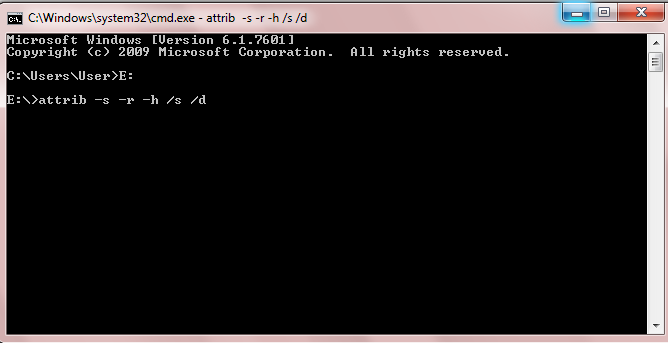
After completing the process, check the flash drive to see if the shortcut virus problem has been resolved.
Using antivirus
Choose the antivirus that will be used. This choice depends on each individual’s preferences regarding the comfort and features the antivirus offers. Scan the flash drive and repair the flash drive affected by the shortcut virus.
Steps to keep flash drives safe
Use Up-to-date Security Tools
Ensure that computer security tools such as antivirus and antimalware are always up to date. This will help detect and prevent shortcut viruses from entering the flash drive.
Avoid Using Flash Drives on Unsecured Computers
Avoid connecting a flash drive to a computer that does not have adequate security tools or is infected with a virus. An infected computer can transmit the virus to the flash drive.
Turn Off the “Autorun” or “Autoplay” Feature
Shortcut viruses often spread through the “autorun” or “autoplay” feature that automatically runs a program when a flash drive is connected to a computer. Turn off this feature on the computer to reduce the risk of virus spread.
Scan Flash Drives Regularly
Perform regular checks on flash drives using up-to-date security tools. This will help detect and remove viruses and other malware that may have entered.
Don’t Click on Shortcuts Immediately
If you see a new shortcut on a flash drive, don’t click on it immediately. Shortcut viruses often hide malicious scripts behind the shortcut. Scanning it first with an antivirus before clicking on it is best.
Use Data Recovery Tools
If a flash drive is infected with a shortcut virus and the data becomes inaccessible, consider using a data recovery tool or specialized software that can help restore lost data.
Format Flash Drives
Consider formatting the flash drive if the shortcut virus is difficult to remove. This is an extreme measure but can help remove the virus completely. Make sure to back up important data before doing so.
Avoid Opening Unknown Email Attachments
Often, shortcut viruses spread through emails with suspicious attachments. Avoid opening attachments from unknown or unexpected senders.
Solving shortcut viruses on flash drives requires a combination of preventive measures and quick reactions. Always keep your devices secure, avoid actions that can worsen the situation, and don’t hesitate to seek help from security professionals if necessary. With the right steps, data can be protected and avoid problems caused by shortcut viruses on flash drives.
Additional notes:
- The command CHKDSK /R /F E: is used to check the disk for errors and repair them if necessary.
- The command attrib -h -r -s /s /d . is used to restore the hidden, read-only, and system attributes of all files and folders on the disk.